Wireless (Bluetooth) headphones are at the peak of popularity for a reason. Lack of wires, usability, functionality, design are the main advantages of bluetooth headsets.
Step-by-step instructions for connecting bluetooth headphones to an android tablet.
The content of the article
- Step-by-step instructions for connecting bluetooth headphones to an android tablet.
- Possible connection problems, how to fix them
You can use the wireless headset by connecting to a smartphone, laptop or other device. Consider the step-by-step connection of a Bluetooth gadget to an Android tablet:
- Turn on the headset.
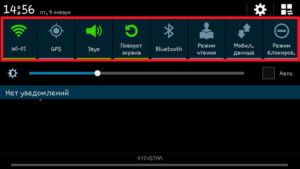
- Pull down the notification curtain, then activate Bluetooth by clicking on the special icon.

- Nearby devices will automatically search for devices nearby.
IMPORTANT! All of the following items are required for the first connection of equipment. For repeated successful connection, it will be enough to perform the first 2 actions.
- Select the desired headphones from the list and click connect.

- The first time you connect, your tablet computer may require a PIN code. This information should be indicated in the documentation for the headphones.
Reference: the name includes the brand and model of the headset, which can be specified on the box. For many headsets, the default PIN code is 0000.
- After detecting and successfully connecting the device, you need to configure the sound. To do this, in the settings we are looking for the parameter “Sound during a call”. He is responsible for the ability to hear the caller during a conversation.
- If you click on the checkmark next to the "Multimedia Sound" function, the headset can be used as simple headphones.
Possible connection problems, how to fix them
The most common problem is that the tablet does not see the wireless headset. Ways to solve:
- Check if the Bluetooth function is on
- Verify device compatibility
- check the distance between the devices, for a successful connection it should be no more than 50 cm;
- disconnect other devices for a while (smartphone, laptop), perhaps they cause interference;
- restart both devices - this method often helps to correct the situation.

Wireless headphones turn off from time to time. Solution to the problem:
- reduce the distance between the headphones and the tablet, you need to stay within the radius of the gadget;
- remove all unnecessary connections with other devices - they can interfere with the stable operation of the “ears”;
- make sure there is enough charge.
When connected, the device gives an error.
- Most often, this happens with a heavy load on Bluetooth: you need to remove all unnecessary devices previously connected.


