 Surround lovers are constantly trying to improve their home playback systems. This is understandable - a favorite movie on a laptop is more pleasant to watch with high-quality sound. For this purpose, any external sound device, such as a wireless speaker, can easily cope. The point is small - how to connect it to a computer?
Surround lovers are constantly trying to improve their home playback systems. This is understandable - a favorite movie on a laptop is more pleasant to watch with high-quality sound. For this purpose, any external sound device, such as a wireless speaker, can easily cope. The point is small - how to connect it to a computer?
How to connect a Bluetooth speaker to a laptop
The content of the article
- How to connect a Bluetooth speaker to a laptop
- Why the laptop does not see the bluetooth speaker
First you need to make sure that your laptop has a Bluetooth module. It is very easy to do:
- On the keyboard, you simultaneously need to press "Win" and "R".
- In the line of the “Run” window, type the command “devmgmt.msc” and press the “OK” key to open the “Device Manager”.

If there is no “Bluetooth” section in the list, you need to open the “View” menu at the top of the window and check the box “Show hidden devices”. After that, the device will probably appear.
After we find out that working with bluetooth is possible, turn it on. To do this, open the side panel (on Windows 8 and 10), which is located in the lower right corner, where we activate Bluetooth by pressing. If you work in Windows 7, then on the bottom toolbar, open the "curtain" ("check" on the right near the date and time), find, among others, the bluetooth icon, right-click on it and turn on. Of course, this tray icon may not be available. In this situation, go to the "Control Panel", and then open the "Network and Sharing Center." At the bottom left is the item “Change adapter settings” - open it. Further:
- Right-click on “Bluetooth Network Connection” and select “Properties”;
- in the window that opens, click "Bluetooth" and turn on the network with the switch of the same name.
So, everything is ready: wireless data transfer on your laptop is active, all that remains is to achieve pairing with the speaker.
We turn on the column itself and the bluetooth on it (either there should be a button with a wireless module icon, or you need to hold down the on / off button. and hold it for a while). When Bluetooth is activated, the indicator on the device flashes.
Now all the configuration will take place on the laptop. In the system tray (“curtain” in the lower right corner) we find the desired icon, right-click on it and select “Add device” from the list. After the module finds a column, establish a connection. You can do another algorithm:
- open "Options" (the gear icon in the "Start");
- open the “Devices” tab and select “Bluetooth and other devices” in the list on the left;
- if the desired name is not in the lists, then click on the "+" on top;
- wait until the search is completed, select the column name and connect.
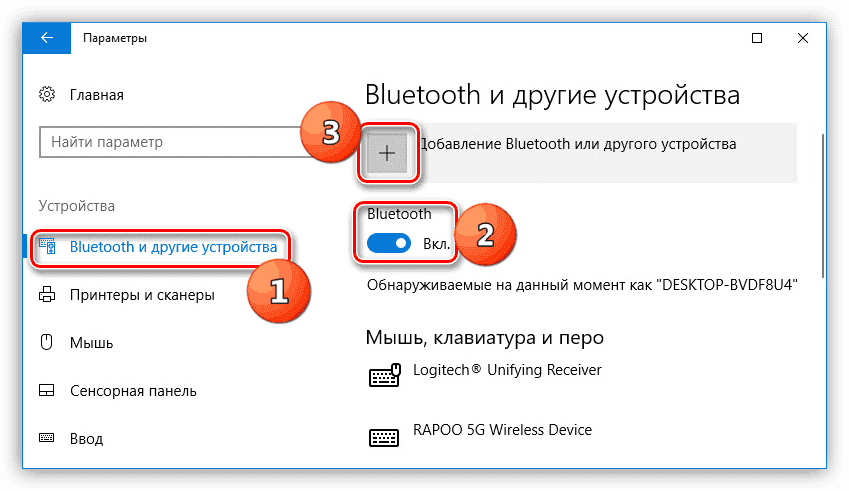
Why the laptop does not see the bluetooth speaker
What to do if everything is connected and the device remains invisible? Let's get it right.
Most likely the matter is outdated drivers. It is very easy to fix this:
- it is required to open the “Device Manager” (at the beginning of the article it was talked about how this can be done);
- go to the Bluetooth section;
- check if there is a yellow triangle with an exclamation mark near the name of the installed module - if there is one, then we begin to update;
- from the official site for supporting your laptop, download the latest version of the necessary driver and install it.

After that, the problem should disappear.
Important! Sometimes there are times when the device is successfully connected, but still does not work. In such situations, it is necessary to download the driver not to the wireless network adapter, but to the column itself.
If the matter is not in the drivers, then it is worth checking another nuance. In the “Settings” when setting up the connection, the checkboxes should be checked for “Allow Bluetooth devices to detect this computer” and “Display the Bluetooth icon in the notification area”. For users of version 10 of Windows, for this, you need to go to the “Other Bluetooth settings” (see list on the right).
Done! Now your laptop will find the devices located in the access area and will be able to connect to them without any problems.


