Every Windows user will sooner or later face a problem when the system starts updating at the most inopportune time.
For example, you are working on an important project, spent many hours in front of a laptop, a few minutes remain before the deadline and, as in spite, it is precisely such a moment that a window pops up notifying that in 10 minutes the computer will restart and install updates. And all would be fine, but only this installation takes not two seconds at all - it is more likely that the computer will be unavailable in the next hour (or two or three). Is that familiar?
Or another example: you are in a hurry and hastily turn off the computer, planning to take it with you (or turn it on, because right now you need to start the presentation for the speech). At this moment, the computer says that now “Installation is in progress 1 of 108”... And why not panic, especially if you are in front of a huge audience?
The resulting frustration can be avoided. In order not to wait in such cases when, finally, everything you need is already installed, you can simply delay the moment itself. We tell how to take control of the situation and not allow the operating system to dictate its orders in this article.
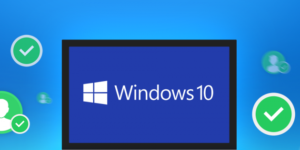
How to disable Windows 10 and Windows 7 updates
The content of the article
-
How to disable Windows 10 and Windows 7 updates
- Via control panel
- Through the side panel
We suggest that you familiarize yourself with the possible action algorithms for the two most common versions of the system.
Important! It must be remembered that resorting to such actions is only necessary in special cases. In fact, they are important for your computer and help maintain the security of Windows (we are talking about licensed versions, when using unlicensed assemblies, the computer can not only freeze, but also download something inappropriate).
Via control panel
To open the "Control Panel" in Windows 7, go to the "Start" menu and select the item of the same name in the menu on the right.
For Windows 10, the easiest way to enter a key name in the search. Click on the magnifying glass icon at the bottom left of the screen and enter “Control Panel” in the line. The first result will be exactly what you are looking for.
Further, the process is absolutely identical for each OS version:
- at the top right near the line “View” indicate the item “Small icons”;
- double-click on the item "Administration";
- open the Services in the same way;
- at the very bottom of the list find “Windows Update” and double-click on it;
- on the “General” tab, find the line “Startup Type” and change the state of this parameter to “Disabled”, then press the “Stop” button below, then “Apply” and “OK”.




Now the system will not be updated until you turn it on in the same way.
Reference! The “Services” window in both OS versions can be opened as follows:
- simultaneously press the “Win” and “R” keys on the keyboard;
- in the window “Run” type the command “services.msc” press “Enter”.
Through the side panel
In version 7 of Windows, the side panel is missing. In Windows 10 it is, but not in each, you can cancel the update.
Attention! In Windows 10 Home, you cannot disable system updates (you can only disable the update center completely, as discussed in the previous paragraph). This feature is implemented only in Windows 10 Pro.
If you have a professional version of the OS, then you will need:
- on the side of the start, click “Parameters” (gear icon);
- go to "Update and Security" and there in the list on the left find "Windows Update" - here you will most likely see which updates are currently being downloaded;
- Click "Advanced Options";
- opposite the “Postpone updates” checkbox.


Here you can configure the further process in the menu "Choose how to install updates" (in particular, "Notify about reboot planning").
Done! Now downloading and installing updates will only begin if you click the corresponding button in the Windows Update Center.
By the way, if you configure Wi-Fi as a limit connection, the system will not download updates as soon as possible. You can make this problem as follows:
- again go to the "Options";
- open "Network and Internet" and select "Status" in the left menu;
- Click "Change connection properties";
- move the slider in the "Set as a limit connection" column.


After reading this article, you can definitely correctly configure the process of downloading updates on your computer. It remains only to recall that this is required only in emergency cases. Good luck


