A mouse suddenly stopped working on a laptop - a widespread problem that every owner of a laptop computer has encountered at least once. It would seem that everything worked perfectly and without failures, and suddenly the mouse stops sending a signal. What is the reason for such a problem and is it possible to fix it yourself in a short time when there is no time to contact a specialist?

Why the laptop does not see the mouse
The content of the article
-
Why the laptop does not see the mouse
- Wired mouse
- Wireless mouse
- Why the mouse does not connect to the laptop
- What to do if the laptop does not see the mouse
The reason why the laptop does not see the mouse is directly affected by the type of device: whether the mouse is wireless (connected via usb without a wire) or not. Let's try to understand the physical reasons - if the problem is not in physics, then it is worth turning to the software component.

Wired mouse
The classic mouse is wired, widely known for the fact that some of its models react only to a certain type of surface. Glass, glossy and reflective surfaces, some book covers - all this is an unsuitable stand for a computer mouse.
To make sure that this is not the problem, it is worth testing the device on several surfaces at once. In some cases, you can’t do without a special rug at all - otherwise the mouse simply refuses to work.IMPORTANT. Try a mouse pad - you might just be using the wrong surface.
If the problem is not in the surface, then the first thing to do:
- try to remove and re-insert the mouse into the port;
- change the entry point.
Often the reason for the mouse failure is not a problem in the device itself, but in an unexpected input port failure. Another option might be a cable fault. This is the vulnerability of the wired mouse and the reason for its frequent breakdowns. In order to fix the problem, it will be necessary to remove the short circuit in the wire - a specialist's hand may be needed here.
Wireless mouse
 The wireless mouse, which has gained particular popularity in recent years, even more often refuses to work than its predecessor. However, the reasons may be the same. Therefore, as in the previous case, you should test several different surfaces, and also try using a different input. Another common problem is dead batteries. Most wireless mice require regular finger battery replacement. However, even if the device is used very often, the power consumption is small, and many users do not even think that you just need to change the battery. In order for the mouse to work longer without constant battery changes, give preference to alkaline (or alkaline) batteries rather than salt ones. Although they are a little more expensive, they will last several times longer.
The wireless mouse, which has gained particular popularity in recent years, even more often refuses to work than its predecessor. However, the reasons may be the same. Therefore, as in the previous case, you should test several different surfaces, and also try using a different input. Another common problem is dead batteries. Most wireless mice require regular finger battery replacement. However, even if the device is used very often, the power consumption is small, and many users do not even think that you just need to change the battery. In order for the mouse to work longer without constant battery changes, give preference to alkaline (or alkaline) batteries rather than salt ones. Although they are a little more expensive, they will last several times longer.
Why the mouse does not connect to the laptop
What if the mouse is still not working? Check if the usb port is working. To do this, turn off the device and insert something else into the possibly faulty input. It can be exactly a working mouse (it doesn’t matter, wired or wireless), an adapter or a working memory card. A flash drive or an adapter blinked, and does a working mouse work? So, everything is in order with the port, but not with the mouse.

What to do if the laptop does not see the mouse
What should I do if the above actions did not help and the reason is still not found? Options for action:
- Try using the problem mouse on another computer or laptop.
- Disconnect devices such as a printer, scanner, player, or external hard drive from the computer and reboot your laptop or computer, this may help.
- Try using a different port or adapter.
- Reinstall the mouse.
How to reinstall a computer mouse? Easier than it might seem at first glance:
- Go through the "Start" button in the "Control Panel" and select "Device Manager".
- Remove the ports from the list of devices connected to the computer.
- Then reconnect the mouse and restart the computer.
NOTE. Perhaps the reason is the “quick start”.
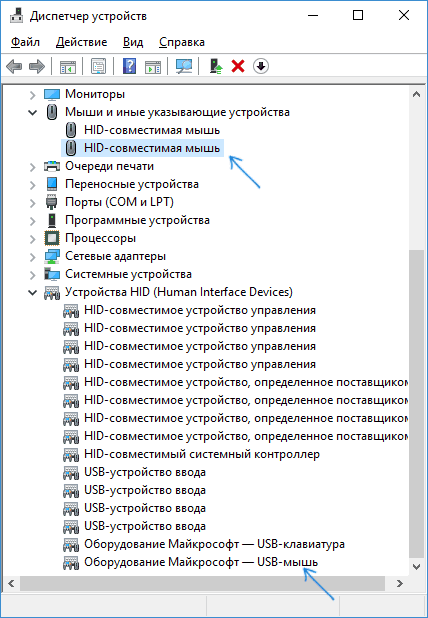
Quick start - an option that in the latest operating systems allows the computer to boot after turning on (if there was no reboot) very quickly. In some cases, this may cause the mouse to malfunction. In order to make sure this is so, try disabling the quick start by going to the "Control Panel" and selecting the "Power" section. Then select “Action of the power buttons”, “Change inaccessible parameters”, uncheck “Enable quick launch” and save your actions by clicking “OK”. In some cases this may help.
If none of the above has produced a result, then it is possible that the cause is mechanical damage to the mouse. It could be:
- malfunction of buttons or wheel;
- lens contamination, serious scratches on it;
- problems with the board.
 Despite the fact that some of these malfunctions can be repaired, most likely it will come out more expensive than buying a new high-quality mouse. Most often, mouse failure occurs due to our own inattention or a problem with the usb port. Less commonly, this is a software property malfunction. Most of these problems lend themselves to an independent solution that does not require the hands of a programmer. If the mouse still refuses to work, it is easier to refuse to use it and buy a new one, rather than suffer from a search for a reason and spend money on repairing a specialist.
Despite the fact that some of these malfunctions can be repaired, most likely it will come out more expensive than buying a new high-quality mouse. Most often, mouse failure occurs due to our own inattention or a problem with the usb port. Less commonly, this is a software property malfunction. Most of these problems lend themselves to an independent solution that does not require the hands of a programmer. If the mouse still refuses to work, it is easier to refuse to use it and buy a new one, rather than suffer from a search for a reason and spend money on repairing a specialist.


