In our age of technological progress, the computer is already an integral part of life. But with all the power of new developments, they often fail. A common problem is logging out and disconnecting. But, of course, there is a solution, and now we will consider all the ways.

How can I turn off my laptop
The content of the article
- How can I turn off my laptop
- Why the laptop does not turn off
- The laptop does not turn off through startup
- Laptop writes shutdown and does not turn off
- How to turn off a laptop if it does not turn off
The standard sequence of actions is as follows:
- Close all running programs. Save text or other important information.
- Left-click on the "Start" icon. It is located in the lower left corner of the screen and looks like a sphere, inside which there is a somewhat deformed square, divided into four parts painted in different colors.
- In the panel that appears on the right side, the bottommost item, as a rule, has the name "Sleep" and next to it is an arrow. We move the cursor to it, we have another small panel, on which we need to select the item "Completion of work".
- When asked by the system that we really want to complete the work, we agree by clicking on "yes".
However, there are situations when this cannot be done.

Why the laptop does not turn off
There may be several options.
- Problem with software and installation hardware drivers
Any programs and drivers must be licensed and installed by a specialist. But this is ideally, in practice, users "download" programs from the Internet. The explanation for such carelessness is very simple - it's free.
It makes no sense to say that no one will provide software, drivers and other software for nothing, and by downloading these program, the user gets full access to his device from third parties as a "bonus" persons.
The consequences are widespread, earnings from resources and the cost of paying for electricity for the victim's computer. Loss of personal, especially banking data and, as a result, money.
But the main problem with such a download is the viral software. It is precisely this that does not allow not only to turn off the laptop, but also creates a slowdown in work and "freezing", ie. lack of system response to commands.
Important! Downloading programs, software, drivers from licensed sites does not guarantee their quality. Licensed sites are often faked by fraudsters, secure software cannot be without payment.
The fix is simple. We scan the system with an antivirus for malware and remove it ruthlessly.
- Malfunction of the equipment itself
Computer programmers often refer to computers as "hardware." They are partly right. With all their capabilities, these are just parts that have a working life. On average, five to seven years. Then it fails, which leads not only to the inability to turn off the laptop, but also to use it in general.
In this case, the only solution will be professional repair in a service center.
- Hard disk load. Invalid settings
In the control panel, go to the Add / Remove Programs tab. We select programs that are not used and delete.
Important! Memory unloading procedures, including disk defragmentation, should be carried out at least once every two weeks. Pay special attention to games, they take up a lot of operational space.
It can be difficult to use even serviceable equipment if you change the settings. This is especially true for the power supply data of the laptop. Which will certainly affect the difficulty when disconnecting the laptop.
We fix it like this. Go to the device manager, find the "USB controllers" tab. We pay attention to all devices that mention USB. There will be several of them and each must be opened with the left mouse button. The item "properties" will appear, go to "power management".
We uncheck the boxes wherever there will be permission to turn off the device. We save the changes and try to turn off the equipment according to the standard scenario.

The laptop does not turn off through startup
Very often there is a situation when the user did everything correctly, tried to log out of the system through the menu of the "Start" button, but the system "hung". In this case, it is necessary to monitor the stability system.
With the left mouse button, activate the "Start" application, then "Control Panel", now select "Support Center". After that we need the "maintenance" tab and the "system monitor" itself.
In this section, it is even intuitively clear where exactly to remove the check marks, especially since when you hover the cursor, help will be highlighted for what this or that item is. After these steps, we try to finish the work again.
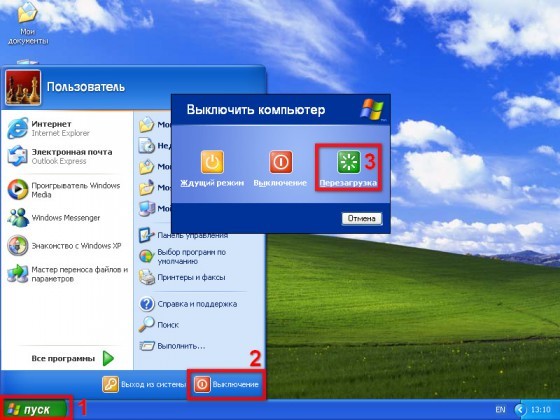
Laptop writes shutdown and does not turn off
Before shutting down, any operating system notifies with a notification that it is shutting down. This situation is normal if it lasts no more than ten seconds.
However, if this happens for a long time, then a natural question arises: why does the laptop not turn off completely? It must be understood that at this time the system completes all open processes. Visually, at this time we can see a monitor screen free of open "windows", but up to 70 operating programs and applications can be open at this time. This is absolutely normal, they are all necessary for the full functioning of the system.
In such a situation, it is advisable to “speed up the process”. To do this, we go to the task manager. By pressing and holding the keys in this order: Ctrl + Alt + Del. We will open a small window with a menu. Next, select the last item "Start Task Manager".
The application opens, and this is where we see all the unfinished processes that do not allow the laptop to shut down correctly. It is necessary to select the "Processes" tab with the left button. Move the mouse cursor and press the right button, a list of tasks opens. You can choose "end process" or "end process tree". In the first case, we will close one application; in the second, there may be several interconnected ones.
Some applications may not close, in which case the system will give a standard warning that this process cannot be closed, since it is used by one or more programs. Pay no attention. We will leave these tabs.
Now we try to turn it off again through the Start menu.
Advice. It is most convenient to close processes, and even faster, from those whose indicators in terms of the occupied memory are higher than others.

How to turn off a laptop if it does not turn off
If the situation is so difficult that none of the above tips helped, or is impracticable due to lack of response to commands, then you can use the "extreme exit". Press and hold the power button for five seconds. It is usually located above the keyboard in the upper right corner.
But these actions are permissible only in the most extreme situation, since they have a very bad effect on the operation of the laptop. After it was possible to turn it off, using the same button, turn on the computer and enter safe mode.
Be sure to identify the cause of the incident. It must not only be detected, but also eliminated.
- Initially, we check for malware.
- We clean up memory, removing everything that is not related to the initial installation.
- We are defragmenting the disk.
We try to turn it off according to the rules through "Start". Often, these simple actions are already enough to restore the system to work. If we still have complaints about the work, we repeat the algorithm.
- We enter safe mode, we carry out diagnostics and cleaning again.
- We go to the control panel, where we check the power settings.
If all of the above does not bring the expected result, you will have to reboot the system. Any laptop has this ability, for this, when turning on, you need to hold down the F4 key.
Of course, the process is long, there is a high degree of risk that some programs and data will not saved and even in case of backup, their incorrect work is possible, or even their absence launch.
But this last resort is in any case better than the unsuccessful attempts at self-repair, which will certainly lead to a technical malfunction not only of the operating system, but also directly laptop. Being careful and attentive to the data you set up will keep your technique running smoothly and productively.

Subscribe to our Social Networks


