There are several ways to reset your iPad to factory settings. The choice of a particular option depends on the features of the model and type of operating system on the computer. Step-by-step instructions, recommendations for copying the necessary data can be found in the material presented.
The content of the article
-
Step 1. Create a backup
- Via Finder or iTunes
- Via iCloud
- Step 2 Reset
- How to reset gadget in recovery mode
Step 1. Create a backup
Before you figure out how to reset iPad to factory settings, you should consider saving data. As a rule, photos, videos and other important files that need to be copied are stored on the gadget. You can do this in 2 ways - through Finder or iTunes (the instructions are the same) or in iCloud.
Via Finder or iTunes
Resetting an iPad to factory settings starts by backing up all or most important data. One easy way is to open the free iTunes or Finder app.
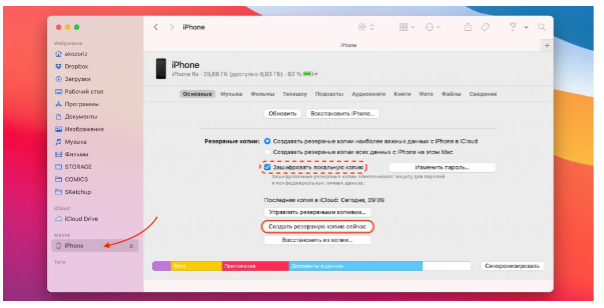
The step by step instructions are:
- The gadget is connected to a PC and go to iTunes. If you have the Apple operating system (macOS), you should go to the Catalina service, and on modern models, Finder.
- Allow to trust the device, and if necessary, also enter your password.
- When an application opens, for example, iTunes, you should go to the overview menu or go to the "Basic" line.
- Here you can find a button to create a backup. Also, if necessary, you can save the data that remains in the "Activity" and "Health" applications. And first you need to check the box with the command to encrypt the backup. You will also need to create a password and remember it.
- Next, you need to wait until the program saves, following the simple prompts. After that, you can safely reset the iPad to factory settings.
Via iCloud
Another option is to store data in the cloud, i.e. in iCloud. You can do this while connected to the Internet, following these instructions:
- Click on the desired icon.
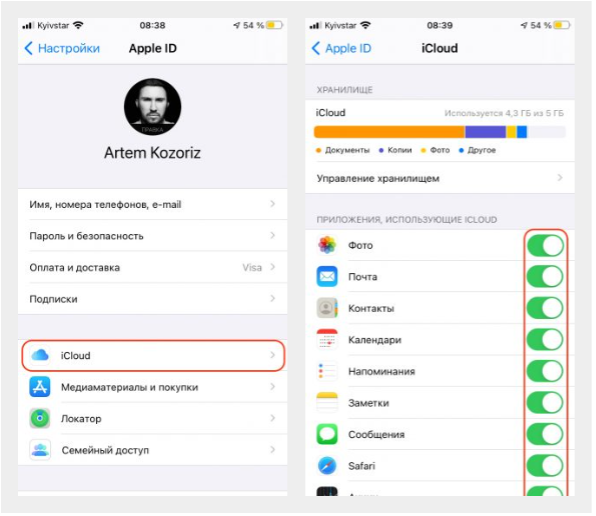
- Go to the section related to the settings, then follow the link "Username" and go to the iCloud cloud. If the device is an early version, you can do this through the settings section. Next, it will be clear how to reset the iPad.
- It is important to make sure that all switches are set to the active position, as in the screenshot.
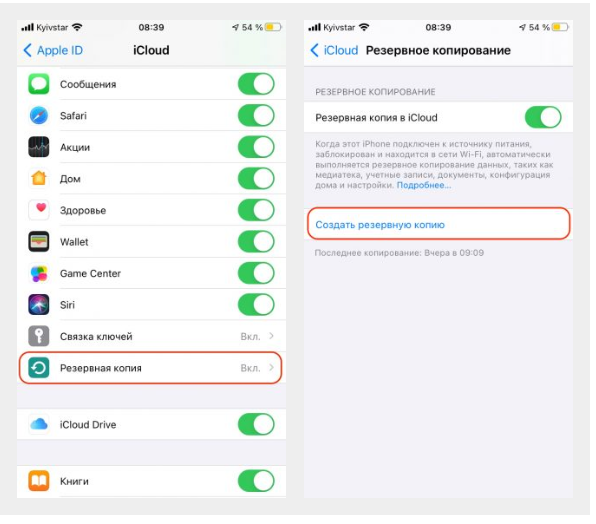
- Scroll to the bottom of the page and click on iCloud Backup. Next, you need to make sure that the switch with a backup in the cloud is also set to the active position.
- Before resetting the iPad to factory settings, you must click on the backup button and follow the prompts of the program until the process is completed.
Step 2 Reset
Now it's time to figure out how to set up the iPad. Resetting it to basic settings (factory) is very simple:
- Go to the settings section and select "General" from the menu.
- Next comes the “Reset” item, after which you need to use the “Erase settings and content” option.
- Confirm the action and wait for the process to finish.
- If you receive a request to disable the Find My iPhone feature, you must agree in the settings section, then go to Username and iCloud.

How to reset gadget in recovery mode
It also happens that the phone stops turning on or freezes during the download process. This threatens with the loss of personal data, that is, the question of how to reset the iPad does not arise in this case. However, you can save the files if you have already created appropriate backups. For recovery, proceed as follows:
- Connect the gadget via USB to the computer, allow access.

- Launch iTunes (if using macOS, open Finder or Catalina).
- Put the phone into recovery mode. Moreover, for each model, instructions on how to reset the iPad to factory settings will have its own characteristics.
If it's an iPad that doesn't have a home button, you need to press and release the button immediately to boost the sound. After that, click on the top button and hold it until the recovery mode turns on.

In the iPhone 8 version, as well as X and on more modern gadgets, resetting the iPad to factory settings is a little different. Here, too, you first need to quickly click on the volume boost key, and then press and hold the button on the side. Do this for a few seconds before activating the recovery mode.
If we are talking about the iPhone 7 or 7 Plus model, then the way to reset the iPad is different. In this case, immediately press the button on the side and hold your finger for several seconds until the desired mode is activated.
On iPad models that have a Home key, instructions on how to reset the iPad to factory settings are different. In this case, you need to press 2 buttons at the same time - “Home”, as well as a key on the side (on many devices it is located on top). And they need to be held for a few seconds until the recovery is activated.
Regardless of the features of the model, further instructions are the same:
- A small window will appear on your computer that says "Restore".
- You need to click on this button and then go all the way according to the prompts of the system.
- When the process ends, the data will be completely deleted from the gadget. At the same time, the settings will be reset to zero and become exactly the same as they were originally during production.
From this review it is clear how to reset the iPad. The method itself is quite simple and does not take much time. But before you start, you need to save certain files, check the content, among which there is probably useful content. Moreover, the creation and periodic updating of a backup copy is desirable in other cases, since no one is immune from freezing and other breakdowns of the gadget.


