Reinstalling a cartridge after refilling or buying a new one is a procedure that many users are forced to do on their own. This is not a difficult action at all, even a beginner can handle it. But inexperienced users have a number of questions about this. Consider how to properly change a cartridge in an inkjet or laser printing device.
Step-by-step instructions on how to insert a cartridge into a device
The content of the article
-
Step-by-step instructions on how to insert a cartridge into a device
- What you need to refill a cartridge
- How to install a refilled tank
-
Reinstallation specifics for various types of devices
- Laser printer.
- HP, Canon, Samsung.
- Brother
- Useful Tips
There are two situations: change or refill print cartridges. One way or another, you will need to get them out of the printer, and then put them in place. Consider this for several types of printing equipment.
What you need to refill a cartridge
In order to fill an empty cartridge, you need to prepare:
- cotton swabs;
- rubber gloves;
- fabric napkin;
- refill kit: syringe, ink.
We proceed in the following steps.
- Open the hinged lid and carefully remove the empty cartridge according to the instructions for the printer.
- Find the filling hole and immerse the syringe needle there, which responds with a light touch to the sponge located inside.
- At a slow pace, at intervals that allow the sponge to soak, fill the ink cartridge.
- When the paint appears in the drain hole, the syringe can be removed.
The holes are wiped with a cloth. The cartridge is placed on a flat surface (table) to settle for about 5 minutes.
How to install a refilled tank
It is necessary to carefully take the full tank and place it where it was previously located. Install until clicked. The next step is to enable the “cleaning cycle” - to obtain good print quality. Then the equipment can be considered ready for use. So you can refill the cartridge yourself, saving time and money on a trip to the workshop.
Reinstallation specifics for various types of devices
Now many people have a printer, turning into a home appliance. Moreover, printing equipment is able to work on a variety of surfaces. The most common designs are inkjet printers. The reasons are the relatively low cost, the ability to print on paper of various types. Consider how cartridges are installed in laser and inkjet printing devices from various manufacturers.
Laser printer.
The reinstallation technology in the laser printer is as follows.
- For free access to internal parts, the equipment must be online. Some models require pressing and holding the Reset button. Then you need to pull the lid towards you. In others, you should simply open it. In this case, the cartridge goes to the middle.
- The holding mechanism must be opened to remove the tank. To do this, the stopper is pressed inward. And in some models they click "Reset".
- After unlocking the system, you can remove the cartridge by pulling it toward you and up. It is shaken, changing to a new one, so that the ink is distributed. After all, they often become stale, which can degrade print quality.
- Unpack the cartridge, remove the protective sticker. The print head below cannot be touched.
- We do the installation, ensure reliable fixation in the right place. Mindfulness will exclude turning backwards and upside down. The cartridge should move easily along the guides. If it is not, reinstall it again. After tightly locking it, you can cover the inside of the lid.
- We are trying to print. Usually the computer asks permission to check - we agree (ok).
Important! When replacing multiple cartridges, attention is required to return them to the correct cells in the carriage.
Inkjet and laser printers are, in principle, rechargeable equally. The difference is only in the form of tanks and filler: ink, powder.
HP, Canon, Samsung.
How to insert an ink tank into an HP printer? The products of this brand are diverse, and therefore there may be discrepancies in the instructions. You can refer to the example - DeskJet series, on the basis of which to repeat the steps.
First of all, we install paper (which is recommended by the manual).To do this, you must:
- open the cover; trays: for paper and receiver;
- move the upper fastener responsible for the width of the sheets;
- load some A4 paper into the tray;
- we fix a pack of a guide for width without effort.
Cartridge mounting. It must match the hardware, otherwise the printer will not detect it. We perform the following actions:
- open the side panel (cover) where the holder is located;
- click on the old ink bottle, remove it, unpack the new one;
- remove the protective film from the contacts and nozzle;
- put the cartridge back in place when you hear a click;
- reinstall similarly the remaining ink tanks, if necessary;
- close the side cover.
The final step is calibration and printing. Cartridges must be recognized by the equipment. To do this, align the heads through the program:
- connect the printing unit to the computer, turn it on (control panel - Start menu - Devices and printers - HP print settings);
- if the equipment is not displayed, add it to the list;
- Find the Services tab
- select the cartridge alignment tool, start the process following the instructions.
It remains only to reconnect the printer so that it prints.
Let's move on to the brand Canon and consider installing ink tanks in this device. The principle is almost the same in almost all models, the tanks have the FINE format. Having acquired a new refilled tank, we carry out the following steps.
- Capacity extraction. Turn on the power, start the printer. Then we open the cover and the paper tray, after which the cartridges will move for replacement. Push the holder, lowering it down until it clicks. We get the capacity.
- Immediately install a new ink tank, unpacking it without shaking it. We place it all the way into the back wall. Raise the lock lever until it clicks.
- Close the lid of the tray. This moves the cartridge, after which you can print.
- If you need one color, through the program indicate this. The way is this: Control Panel - “Start” - Devices and Printers - Canon - PCM - Printing Preferences - “Maintenance” (tab) - “Cartridge Settings”. Next, select the ink tank and click OK.
Now reboot and start typing.
Consider how Samsung's toner cartridge is changing. The program reports the need for this procedure. It is necessary to purchase an appropriate ink tank, shake it. Do not leave the container in the light, but keep it by the handle without touching the working parts. We proceed to the replacement in the following steps.
- Open the lid, take out the old container.
- We release the new tank from the packaging, remove the protective tape.
- Shake up to 6 times to distribute the toner inside.
- We hold the ink bottle by the handle, slowly insert it, combining the protrusions with the grooves of the printer. A click indicates the correct location.
- Securely close the lid.
Attention! If toner gets on your clothing, wash it off with cold water, otherwise the stains will fix.
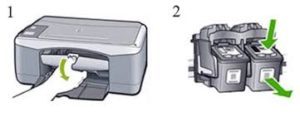 Brother
Brother
The toner cartridge in the Brother printer is shared with the drum unit. To replace the capacity, you need to purchase an original (from the dealer) cassette, which corresponds to the model of printing equipment. The device indicates the need for replacement, the Toner indicator lights up. Open the lid, take out the drum unit and cartridge. The first pull on themselves, and then lift. Pressing the blue lever of the latch, remove the tank for subsequent disposal. All seized disposed on paper.
The insert is produced in stages:
- Unpack a new toner cartridge, protect from light. It also needs to be shaken to distribute the contents.
- Install the container in the drum unit without touching the gray areas. Clicking takes place. If everything is correct, the locking lever will lift.
- The blue slider needs to be moved to clean the inner drum cable.
- Before installing the drum in the device, put the blue slider in place.
- At the end, close the front cover.
Now it remains to verify the operation of the printing equipment.
Useful Tips
- You can find out about the need for replacement by the messages of the program, as well as by the deterioration of the text quality: light streaks, faded display, incompletely printed areas.
- When replacing ink tanks, do not touch the contacts of the containers, otherwise the stains will adversely affect the print.
- There are chip and non-chip cartridges. Namely: those equipped with a chip can report the need for replacement. Those who do not have it are cheaper, but you need to calculate the supply of paint yourself according to the amount of work already done.
- When purchasing a new replacement cassette, it is convenient to use the marking on the old one, which you can record or photograph to find an analogy.
- The resource of one cartridge with black ink is enough for about 95 pages (according to the manufacturer - up to 130).
The process of replacing the reservoirs for the printer is quite fast. But you need to know how to do this. Otherwise, it is better to contact professionals.


