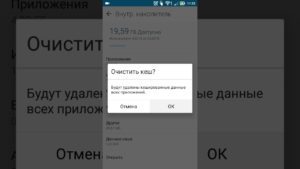 Sooner or later, every tablet owner faces such a problem when the device starts to work slowly. In most cases, clearing the cache helps to get rid of this.
Sooner or later, every tablet owner faces such a problem when the device starts to work slowly. In most cases, clearing the cache helps to get rid of this.
Why is it necessary to clean the cache
The content of the article
- Why is it necessary to clean the cache
-
How to clear cache on tablet
- Manual way
- Using built-in tools
- Using applications
- Clear browser memory
- How to clear the clipboard on an Android tablet
So-called cache clogging cannot be prevented. In essence, the cache is the working files necessary for the functioning of the programs at the moment. But, after some time, these files cease to be used and remain in memory, while applications continue to create new ones, loading RAM more and more.
Cache is divided into three main types:
- Dalvik. These are in fact files created by the operating system itself. They are a kind of algorithms of actions for launching applications. You do not need to delete them, since they are an important component of the tablet’s work, and you won’t succeed - for to prevent such “accidents”, dalvik cache files are stored in a hidden and protected part of the memory devices.
- Systemic Its contents accelerate the work of programs. The user also does not have access to them, since their presence is necessary for the rapid functioning of the software.
- Cache from applications. Data necessary for the operation of user-installed applications. Over time, it is they that accumulate and form “garbage” in memory in the form of unused files. They occupy an increasing part of the RAM, which significantly slows down the tablet.
Attention! The phrase "clear cache" should be understood as clearing cache files from applications.
How to clear cache on tablet
For the normal speed of the tablet, you must periodically clean the cache to free up RAM. There are several ways to do this:
- manual;
- Using the built-in tablet features
- using third-party programs.

All options with different efficiency will accelerate the work of your tablet, saving its memory from unnecessary.
Important! For all methods, there is one general rule: before starting cleaning, you must stop all applications to the maximum to avoid unpleasant cases of deleting the necessary work files.
Each of the methods is available to any user. The choice depends more on your own preferences and available funds.
Manual way
To clean the cache manually, you need a PC. You must connect the device via USB and carefully examine the available files. Particular attention should be paid to the following folders:
- messengers (often viewed photos, listened voice messages, etc.);
- downloads (various downloaded files);
- pictures (images from the Internet);
- media (various media files).
This cache cleanup is superficial, as it deletes only part of the files. But it allows you to clearly sort the necessary from the unnecessary.
Important! If you do not understand what this or that file is for, then it’s better not to touch it. Often, the necessary work files can have names that are not clear to the average user.
Using built-in tools
Now all phones and tablets already have built-in functions for cleaning the cache, which once again confirms the need for this operation.
On Android, making it as simple as possible:
- Go to the settings in the sub-application.
- Depending on the version, go to memory usage, application management or application manager.

- Click the "Everything" tab.
- Select the applications for which you want to get rid of unnecessary data, and click "Clear Cache".
Unfortunately, cleaning up all applications can take a lot of time, so it is recommended to choose those that more often than others slow down the launch.
Reference! Removing the entire cache immediately is often called aggressive, since absolutely everything is deleted. Selective cleaning allows you to save what you need, for example, passwords, cards, etc.
Using applications
The built-in capabilities of the tablet are not always convenient to use, and for an inexperienced user, are incomprehensible (and some just don’t know that to clear the cache on the tablet already there is). The way out of these situations was the emergence of numerous programs with an easily accessible interface.
Among the most popular include:
- CCleaner.
- Clean Master.
- Power Clean
All of them have approximately similar functions.
Clear browser memory
Stored data in the browser’s memory also greatly clogs the tablet’s RAM. As a rule, he keeps a history of visits. This is done simply using the built-in browser functions:
- First you need to go to the settings of the browser itself.
- Select the “History” tab.
- Indicate the period for which the received information should be deleted, and also determine whether it is necessary to leave what data, for example, logins, passwords, images.
- Click the "Clear History" button.

This cleaning is recommended regularly. The frequency depends on how actively you use the browser.
Important! If selective cleaning of the browser memory did not help to cope with the inhibition of the program, then all stored data should be completely deleted.
How to clear the clipboard on an Android tablet
The clipboard is the amount of memory in which the stored information is stored. As a rule, it gets text or an image that the user saved using the copy function. The clipboard is also part of the RAM, so saving large objects in this way greatly slows down the tablet.
Fortunately, there is no need to clean it "forcibly" - it copes with the removal of unnecessary files on its own. In some cases, small files are saved, but their size is negligible.
Understanding the need for regular cache cleaning, choose the best method for yourself. It should be remembered that manual is rather a temporary option than a permanent one. Therefore, either deal with the internal functions of the tablet, or download a specialized program, the management of which is clear to everyone.


