Flash drives are undeniable favorites among devices for storing information. But problems with their use are encountered independently of the manufacturer and the installed version of the operating system. As a rule, this is expressed in the fact that the laptop does not see the USB flash drive.

Why the laptop does not see the flash drive
The content of the article
- Why the laptop does not see the flash drive
- How to find a reason
-
What to do if the laptop does not see the USB flash drive
- Disk Management and Task Manager
- File system setup
The most common problems with the storage device:
- The flash drive is not formatted.
- The USB port is dirty.
- Autorunner viruses.
- Crash in the operating system.
- Insufficient mains voltage.
- The USB connector is turned off or burned out.
- Difficulties with sections.
- Incompatibility of different file systems.
- Incorrect driver installation.
- Mechanical damage.

How to find a reason
If the laptop does not recognize the flash drive, then first you need to find out the cause of the problem. If the USB drive is not recognized on another computer, the reason is directly in the USB flash drive. If the laptop does not see any external drives, then the reason is definitely in it. One way or another, the breakdowns are software or hardware in nature.
If the storage device is not readable on any laptop, and software recovery methods do not correct errors, then, most likely, the contact of the plug goes away or the integrity is broken the controller. The same malfunction may appear in the USB-connector of the laptop: if he does not see any external devices, the only right solution is to contact specialists.
Regarding the USB-connector there is one more nuance: if several devices are connected at once (using the HUB), then the laptop power supply sometimes lacks power. Disconnect all devices and insert only one drive - in some cases this helps.
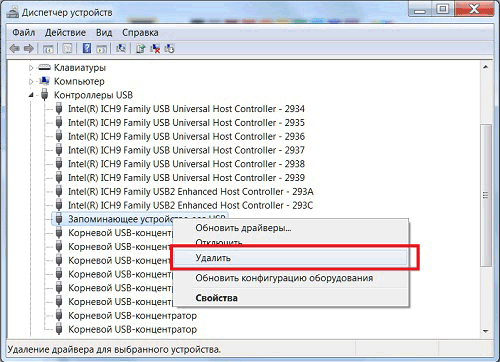
What to do if the laptop does not see the USB flash drive
Before contacting a workshop for repairing a connector or acquiring a new USB flash drive, you can try using several methods for software error correction. You need to start with BIOS:
- restart the laptop;
- during system boot, press Del to enter BIOS (sometimes another button, you need to look for a specific model);
- find the “USB-Configuration” menu (usually located in “Advanced”, but the names often differ);
- find out the status of “USB-Controller”. This item must be included;
- save and exit the BIOS.
If the required parameters cannot be found, you can try resetting the BIOS to the factory settings - the external connection controller is active by default. Why go to the "Exit" menu and find "Load Setup Defaults".
Disk Management and Task Manager
If the USB settings are configured correctly in the BIOS, but the laptop still does not recognize the media, try fixing the drivers for the USB flash drive you are using. During the first connection of the storage device, the OS installs the appropriate drivers. If you get the equipment incorrectly, then during further operation there may be a malfunction. To install the driver:
- go to the "Management" menu by clicking on the "Computer" icon;
- open the "Device Manager";
- select "USB controller".
- remove the device from the list.
After restarting and connecting the drive, the driver will reinstall. This can be checked in the "Device Manager" by opening the "Devices". If the equipment is listed but cannot be opened by the explorer, you can try to fix the error like this:
- using the combination of buttons Win + R open "Run";
- type diskmgmt.msc;
- find the flash drive (if it is in the "Device Manager", then this menu should be present);
- right-click on the icon and find the "Activate" item.

If the partition is still inactive, replace the media letter. Press the storage device again with the right key and find “Change letter”. Install another and save.
File system setup
If none of the above gives the result, check the media file system. If FAT32 is installed, then the malfunctions are associated with the presence of different file systems. You can fix this problem by formatting the storage device in NTFS. But, if the computer does not recognize the hardware at all, then changing the file system will fail, therefore, this option is only suitable if the device is detected, but read the data impossible.
Stages of action:
- open the Run menu;
- at the command prompt, write convert drive letter: / fs: ntfs.
This will allow you to install the file system without using formatting, that is, it will save information. But this will only work when switching to NTFS. But, if Windows is used, then this change is required.
If software fixes do not help, then the cause is mechanical failure. They do not advise trying to repair the equipment themselves - it is best to immediately contact specialists.


