 It happens that when you turn on the computer, the inscription power saving mode appears on the monitor. What does it mean? How to fix? And is it possible to fix this yourself? Do not be alarmed, we will tell you all the details about this inscription, what it is connected with, and what can be done.
It happens that when you turn on the computer, the inscription power saving mode appears on the monitor. What does it mean? How to fix? And is it possible to fix this yourself? Do not be alarmed, we will tell you all the details about this inscription, what it is connected with, and what can be done.
What does power saving mode mean?
The content of the article
- What does power saving mode mean?
- Why arises?
- What to do and how to turn it off?
Power saving mode is one of the monitor modes in which it goes into several conditions. Most of the inscriptions that appear on the computer screen are English-speaking, so translating any inscription will help to understand what it means, and possibly also because of its appearance.
This inscription translates as "energy saving mode." It is also called standby mode. It exists to reduce the power consumption of a computer during downtime.
Important! Do not confuse power saving mode with sleep mode.
These two modes are worth distinguishing. The former requires hardware support, while the latter does not. That is, with the power saving mode, the cooler continues to work, and the computer is working. The second can be turned on on the control panel, and the first appears independently in case of any malfunctions. What to do and how to fix it?
Why arises?
 If the inscription appears when you turn on the computer, and the processor continues to work, then there is a malfunction.
If the inscription appears when you turn on the computer, and the processor continues to work, then there is a malfunction.
IMPORTANT! The main cause of the problem is the lack of a signal from the video card.
Let us single out a few possible reasons:
- poor motherboard contact;
- dead battery on the motherboard;
- video card breakdown;
- contacts on the video card go off;
- failure of the motherboard.
To calculate what is the reason, it is necessary to check each of the reasons presented, starting with the simplest.
What to do and how to turn it off?
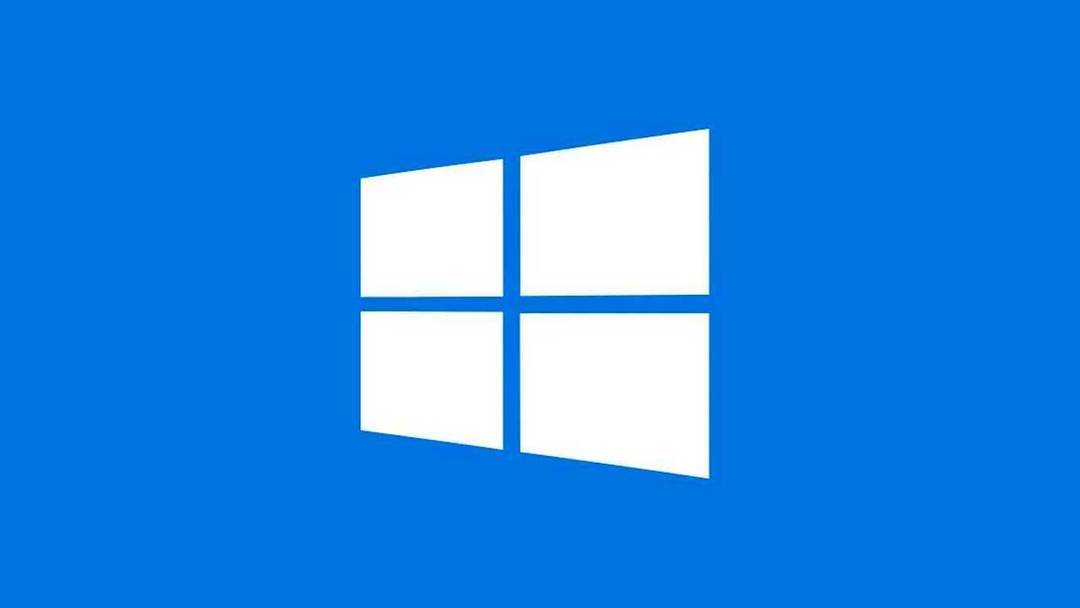 Usually this mode appears from problems with the video card. It, in turn, is often integrated into the motherboard. Therefore, first you need to check the contacts of the motherboard.
Usually this mode appears from problems with the video card. It, in turn, is often integrated into the motherboard. Therefore, first you need to check the contacts of the motherboard.
- Remove the motherboard from the chassis.
- Check by eye that all contacts are working.
- Wipe it away from dust.
- Insert until it clicks.
If there are no problems with contacts, as with the element itself, and the board just leaves. That these manipulations should help.
REFERENCE! If this does not help, remove the battery from the motherboard and reinsert it.
If after all the steps there are no changes, the computer must be carried in for repair. The video card or motherboard is probably damaged.


