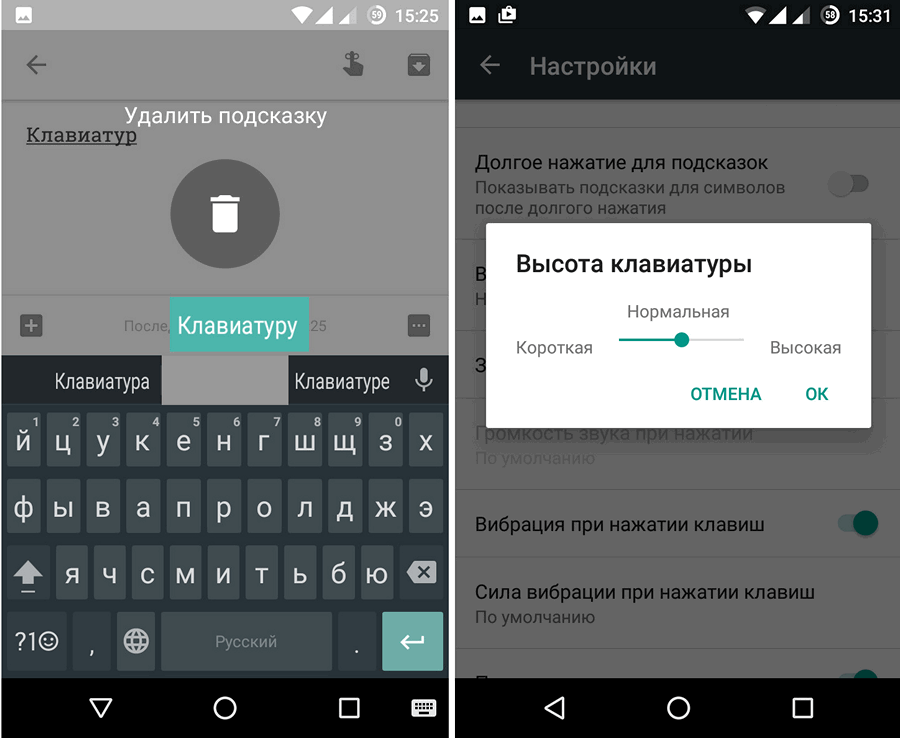The tablet is a very convenient device. Due to its compactness, it is mobile and can be used in travel, business trips, on vacation and in other situations where you need a PC, but there is no way to use it.
Like all mobile gadgets, the tablet has hardware and software that expand its functions by connecting peripheral devices.
Can I connect a keyboard to a tablet?
The content of the article
- Can I connect a keyboard to a tablet?
- Ways to connect a keyboard to a tablet
- Connecting a keyboard to a tablet on an Android OS
The thought of IT-specialists does not stand still. From quarter to quarter, month after month, new utilities, drivers, updates to operating systems appear, new models of gadgets and peripheral equipment are improved and new ones appear.
Today, an external keyboard, mouse, joystick, cybord are connected in three ways:
- cable;
- via Wi-Fi;
- with the help of "Bluetooth";
- via infrared (obsolete method).
Ways to connect a keyboard to a tablet
Cable Connection:
 The tablet, along with other connectors and sockets, has a USB port, to which you can connect any peripheral device equipped with the same port. The interaction of the considered pair of devices is carried out under the control of the Operating System installed in the tablet’s memory.
The tablet, along with other connectors and sockets, has a USB port, to which you can connect any peripheral device equipped with the same port. The interaction of the considered pair of devices is carried out under the control of the Operating System installed in the tablet’s memory.
The peripherals are connected to the tablet in accordance with the instructions:
Check for the necessary driver.
Connect devices using a USB cable. If necessary, you can use the cable adapter "USB - Micro USB".
In the absence of the necessary driver, install it manually.
This is done like this:
- Install the rekeyboard application.
- Go through the tabs until the rekeyboard opens.
- Open "Layout Switching" and configure the desired key combination.
- Inform the system about the need to work with the “External Keyboard”.
- Reload the program.
Important! Advantages of cable connection in visual control, ensuring high bandwidth and reliable data transfer, economical use of battery power.
Connection via Wi-Fi adapter.
 Connecting using the Wi-fi protocol requires certain conditions to be met to ensure data synchronization:
Connecting using the Wi-fi protocol requires certain conditions to be met to ensure data synchronization:
- Wi-fi modules, masks, and IP addresses on both devices must match.
- Processing and data transfer between devices should be autonomous and stable.
The disadvantage of this data transfer method is the difficulty in performing synchronization.
Reference! This method is more suitable for the tablet with slow printers or MFPs.
Infrared port and Bluetooth:
 Mobility, the absence of often confusing and requiring a place to store wires, the simplicity of combining devices into one system makes the use of bluetooth very attractive.
Mobility, the absence of often confusing and requiring a place to store wires, the simplicity of combining devices into one system makes the use of bluetooth very attractive.
Connecting devices using the Bluetooth protocol requires the following instructions:
- Turn on the equipment and make sure that it is working.
- Click on "Settings".
- Click on the Bluetooth tab.
- In the window that opens, click "Search for a device."
- Find “Your Keyboard” on the screen, click on it, and then on “Pairing”.
Important! Sometimes it is necessary to enter the keyboard connection code shown on the screen in the query window.
The infrared port is first activated on the periphery, then the tablet turns on and synchronizes with the peripheral device.
reference! It should be noted that the gadgets of the last years of release do not support IR protocols, but the Bluetooth technology is being improved and is gaining more and more application.
Advantages and disadvantageswireless protocols:
The benefits of a wireless connection are obvious:
- mobility and autonomy of the existence of each device, and the ability to work with them at a remote distance;
- easily set synchronization of data exchange;
- the ability of the tablet to work with several peripheral devices with the appropriate operating system.
Attention! Among the disadvantages of wireless data exchange are the weak functionality of the tablet and the delay in data transfer, inconvenient for gamers.
Connecting a keyboard to a tablet on an Android OS
The keyboard is made in three types:
- a case with keys on one side, serving not only as a keyboard, but also as a means of preserving the tablet;
- stand that supports the tablet;
- standalone keyboard.
 It is made using various software products.
It is made using various software products.
The application "Russian keyboard."
Connection through USB-port occurs according to the instructions:
- Make sure you have the necessary drivers;
- Dock devices;
- Download and install the “Russian Keyboard” application from the Play Market;
- Select “Input Language” and “Input Methods”;
- Open the application and click sequentially “Hardware Keyboard” - “Layout” - “External”;
- Enter text in the text box of any browser;
- If the result is negative, reload the program and repeat all operations if necessary.
The keyboard is Bluetooth, paired according to the instructions:
- make sure it is compatible with Android OS;
- enable and activate connected devices;
- activate bluetooth;
- click “Search for a device” and select a keyboard;
- click “Pairing”;
- Enter the system code with Enter.
Reference! Check the correct operation of the system in the same way as in points 6 and 7 with a USB connection. In case of unsatisfactory pairing, you need to use the utility “Russian keyboard”.
Wi—Fi - not a very reliable system for switching purposes. It may result in failure, and if the devices are paired, they will work with a long delay, which is inconvenient. However, consider a pairing method.
- Turn on devices and activate Wi-Fi.
- Click "Settings", turn on Wi-Fi, click the Wi-Fi Direct button.
- The system will start searching for devices. Keyboard detection will indicate successful completion of the compatibility test.
- Confirm the synchronization by clicking on the name of the keyboard.
- Make sure that the system works correctly by entering information into the tablet.
Application of "ruKeyboard":
- Enter the "Settings".
- Click "Language and Settings", mark Russion Keyboard.
- Enable “Hardware Keyboard”.
- Then “External Keyboard”.
- Make a long click in any text field.
- In the "Input Method" menu, select "ruKeyboard".
Reference! The presence of Bluetooth makes it possible to connect the appropriate peripherals via ruKeyboard.
The simplicity of connecting any devices to the tablet expands the possibilities of obtaining pleasure from life and increases the user's workspace.
Multiply the park of your gadgets and be happy!