Probably, many have noticed that after purchasing a new system unit or laptop, the device works "smartly". All files respond quickly, various errors do not occur, and in general the equipment functions stably.
But it is worth downloading several applications, as unfamiliar shortcuts appear on the desktop, which have nothing to do with the installed software. Therefore, many people have a question about how to uninstall unnecessary files, clean up the hard drive and improve the performance of the operating system.
Why uninstall unnecessary programs
The content of the article
- Why uninstall unnecessary programs
- Where files are stored
- What needs to be removed
-
Ways to delete a file or game
- Removing using the "Control Panel"
- Uninstalling using shortcuts
- Using special programs
As a result of installing many programs, users often notice the following symptoms:
- The browser displays a wide variety of advertisements. Even on those sites where it was not there before.
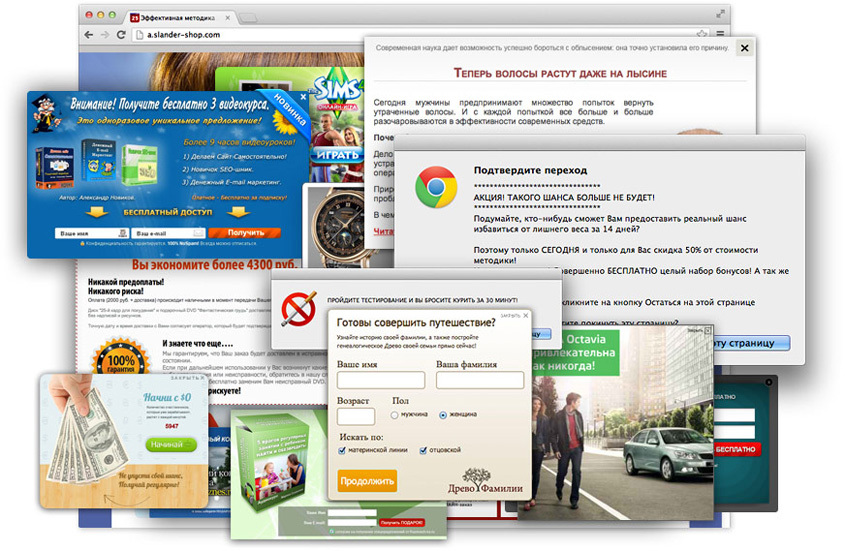
- Also, ads can appear when the browser is closed.
- The device found "left" browsers that you did not install.
- The equipment starts to work unstably, slows down, freezes, spontaneously reboots or turns off altogether.
- The device overheats frequently, even at minimum loads.
Unfortunately, even the most powerful and expensive antivirus systems often fail to protect the device from these problems. Therefore, if you notice one or more of the listed symptoms, you need to manually clean the operating system from unnecessary files.
Where files are stored
Before proceeding with the uninstallation of unnecessary files, you need to find out where they are:
- Folder "Trash". All files that you previously deleted are included here. Therefore, it must be cleaned regularly so that they do not take up space on the hard disk.

- When working with text documents, you should know that they create backups. They differ from the usual ones by the presence of the signature "bak" or "wbk".
- The antivirus also creates backup data and stores it on the hard drive. They have the extension "chk".
Reference. It is not worth uninstalling backups of text programs if you have not finished working with the main document. If you forget to save the data, you will not be able to restore it.
What needs to be removed
Not all files are useless or malicious. Therefore, you need to find out what should be uninstalled so as not to remove unnecessary things:
- Software installed in automatic mode. This usually happens simultaneously with the installation of browsers and other useful programs and utilities. They often not only take up a lot of hard disk space, but are also configured to boot automatically. This negatively affects the speed and overall performance of the operating system.
- Expired licensed programs. Many apps have a limited lifetime or a free trial. When the license or trial period ends, the software will stop working. In this case, you need to purchase permission to use or uninstall the software.
Reference. Try to have your laptop “spring clean” once every two months. This will ensure stable operation of the system and extend the life of the product.
Remember to carefully select the files you want to delete. If the software is not familiar to you, you do not need to uninstall it. The application may turn out to be a system application, and its removal will lead to a failure in the stable operation of the operating system. To avoid this, you can drive the name of the software you are looking for into the search bar.
Ways to delete a file or game
There are several options for uninstalling unneeded applications:
- using standard software;
- using specialized utilities.
Removing using the "Control Panel"
This is one of the easiest and most affordable options for cleaning your laptop from unwanted applications. To clean up, follow these steps:
- Open Start. This can be done using the "Win" key. Some keyboards display the Windows operating system logo.
- In the window that opens, find the "Control Panel" tab.
- In it, select "Programs" and go to "Remove Programs". If you have the Small Icons layout set up, look for the term Programs and Features.
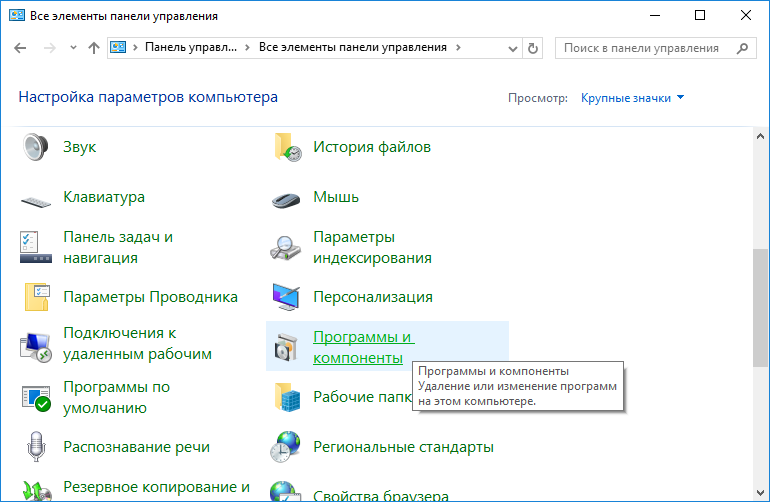
- Find the required application or game, click on it with the left mouse button. At the top of the window, click Remove or Change.
- The application will ask you to confirm the action - agree.
Reference. Uninstalling some applications will require a system reboot. This can be done right away or the process can be postponed.
Uninstalling using shortcuts
This is a more difficult option. To do this, open the application folder and find the "Unistall" shortcut in it. This can be done in two ways:
- Open the Start menu by pressing the appropriate key on your keyboard. Find the folder with the required application. Run "Unistall" and wait for the process to complete. Restart your laptop if required.
- Click on the shortcut of the application to be removed with the right mouse button. In the context menu that appears, find "Properties". Go to the "Shortcut" menu and find the line "Working folder". In the indicated location, open the shortcut and select the line "Unistall".
Using special programs
Today you can find a lot of programs that will not only remove unnecessary applications, but also clean the registry, defragment the hard drive and perform a number of other useful manipulations.
-
CCleaner. One of the most popular apps. It is quite easy to learn and has an intuitive interface. To uninstall the software, you need to launch CCleaner, select the "Service" item and find unnecessary applications in the list.
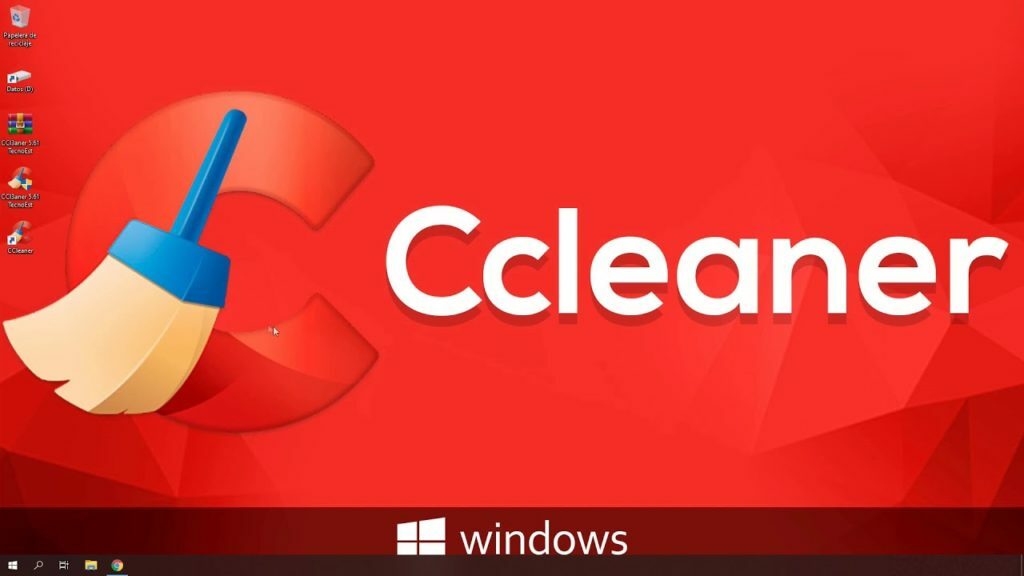
- Revo Unisraller. Another popular application that allows you to completely uninstall even hard-to-reach or encoded files. You need to launch the application, and in the window that opens, select the required software. Revo Unisteller will offer several options for what you can do with the files. Choose the item you want.
Unnecessary programs and unused applications take up significant space on your laptop's hard drive. This affects the performance and speed of the device. Therefore, it is necessary to regularly clean the system using standard applications or special software.
Subscribe to our Social Networks


