There are several ways to connect a selfie stick to your phone. One of the options is a connection via Bluetooth, the other is a connection through the connector into which the headphones are inserted. Step-by-step instructions and a description of possible problems in the operation of a stick (monopod) can be found in this article.
The content of the article
- Connection methods
- How to connect adjust stick
- Connectivity Issues
Connection methods
To properly understand how to connect a selfie stick to your phone, you need to familiarize yourself with the different types of equipment. Depending on the connection method, there are several types:
- A wired connection is the standard option when a smartphone is connected to a monopod. And connect it using a standard headphone jack. The latest versions of iPhones and smartphones connect wirelessly, but this option is suitable for many models.
- Contact via Bluetooth allows you to conveniently take a selfie with a selfie stick. In this case, conductors and connectors are not needed - just download the application and connect via bluetooth. Such models, unlike wired ones, allow not only to take photos, but also to make video recording with sound. Management is carried out using the keys that are on the handle or on the remote control.
- Without connection - the simplest version of a monopod on which you need to install a smartphone, turning on the camera with a timer in advance. There is no need to figure out how to set up a selfie stick, because it does not have buttons and a control panel as such.
- Voice control devices are similar to the previous model. But in this case, the camera is turned on not by a timer, but by a voice command. Understanding how to insert a phone into a selfie stick is quite simple - it is mounted on a tripod. Pre-install the application and activate the necessary permissions through the settings.

There is another classification of ways to connect a selfie stick to an iPhone or smartphone. It is related to the location of gadgets - in this case, there may be 2 options:
- Horizontal - the smartphone is simply placed on its side. For installation, the brackets are bred from the base, then the gadget is fixed with a clamping screw.
- vertical - fastening with a latch, which is located on the side. This is the most familiar option, since the smartphone is placed in the same direction as it is held in hands.
How to connect adjust stick
The setup is quite simple, but sometimes the selfie stick does not work, which indicates an incorrect connection. Therefore, it is useful to read the following instructions:
- Install an application on your phone from Google Play or the App Store that provides control of the corresponding monopod. For example, Cymera, AirBrush. VSCO, Snapchat or others.
- Launch the connection assistant by pressing and holding the icon.
- The way how to connect a monopod to a phone depends on the features of the device. If it is wired, then the cable must be inserted into the 3.5 mm jack, where headphones are usually connected. This is the easiest way, but you will not be able to record video with sound.
- If the connection is wireless, you need to connect Bluetooth on your phone and wait until it recognizes the monopod.
- Next, you need to press each button on the control panel of the stick in turn and see such codes on the screen.
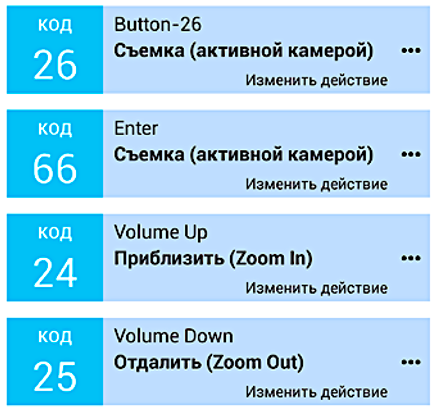
- By selecting the desired command, you can start shooting. For example, zoom in or out of the camera, and then take a photo.
Connectivity Issues
Now you need to consider the reasons why the selfie stick does not work. If there is no contact, first of all, you need to check the compatibility of the devices. When connected, an icon with the inscription "Headset" should appear on the screen. If the smartphone recognizes the stick as headphones, the gadgets are incompatible.

Another way to check compatibility is with an application that can be installed from Google Play or online services.
It also happens that the stick works, but instead of taking pictures, it increases the sound volume on the phone. Those. the smartphone detects the device as a wireless keyboard. Then you need to figure out how to use the monopod. First, set up the volume key on the gadget, and if that doesn’t help, check compatibility again.
Thus, setting up a selfie stick is very simple. It is necessary to fix the phone with a latch, after checking the reliability, pre-download the application and set the desired settings. To avoid compatibility problems, before buying, you need to study the description of the monopod and its technical characteristics.


