For proper operation of the LG BB5520A soundbar, you need to properly configure it, select the desired operating mode and start playback. The recommendations for use are intuitive, but it is better to study them in advance. Instructions for LG BB5520A, a step-by-step description of the main steps with explanatory pictures can be found in this article.
The content of the article
- Initial setup
-
Using the soundbar
- Disc playback
- Flash drive playback
- Blu-ray 3D disc playback
- Viewing BD-Live
- Wi-Fi direct connection
Initial setup
Before the first start, it is necessary to carry out the initial configuration of the device:
- Connect soundbar.
- Select the language by moving the cursor with the W/D/A/S buttons.

- Click on the start button. If the model is connected to a wired network, this step will complete automatically.

- Select "Wired Network" or enter a network name. In the case when the access point is protected by a code, you will need to enter it in the appropriate field.

- Set the type of IP - it can be static or dynamic.

- Click "Next" and apply the network settings. Next, click on the "Completed" button.

- Go to the home page by pressing "HOME".
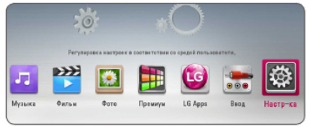
- Go to the settings menu and set the desired screen parameters. The manual for the LG soundbar offers several options - resolution, aspect ratio, wallpaper, and others.

Using the soundbar
Before starting work, you must select the appropriate category using the "HOME" button. It can be music, movies, photos and others.
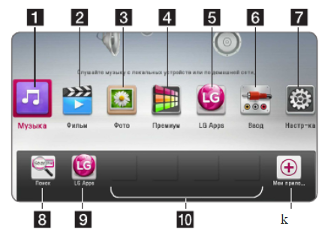
Disc playback
If the files are recorded on discs, they can be played on the soundbar:
- Insert into the appropriate compartment.
- Click on "HOME".
- Select the desired section - it can be "Music" or "Film".
- Enter the desired parameter and press "ENTER".
Flash drive playback
You can use a flash drive or other USB storage device for playback. The algorithm of actions is as follows:
- Insert the disk into the USB slot provided for it.
- Click on the "HOME" button.
- Select the desired option, for example, with photos or music.
- Customize the date function.
- Click "PLAY" to play the file.
Blu-ray 3D disc playback
The soundbar allows you to play files from Blu-ray 3D discs. However, this will require prior configuration:
- check the compatibility of the TV with 3D, the presence of an HDMI input;
- check for a logo with a Blu-ray 3D disc icon;
- connect the HDMI output of the soundbar and the HDMI input of the TV (use the appropriate cable for this);
- put on 3D glasses.
Viewing BD-Live
Thanks to this technology, you can use advanced functionality, for example, download new movie trailers, if the device is connected to the network. The instruction is quite simple:
- Check connection.
- Insert the USB flash drive (front panel).
- Press "HOME".
- Insert a disc equipped with the BD-Live function.
Wi-Fi direct connection
The soundbar allows you to play files stored on your Wi-Fi-Direct device. To do this, they act like this:
- Set the Direct parameter in the settings menu.
- Select a file type, such as photo or music.
- Select the appropriate option.

- From the proposed list, mark the Wi-Fi Direct device.

The operating instructions for the soundbar are quite understandable, but at first questions may arise. This is due to the large number of options, the ability to play different files. Nevertheless, over time, managing the bar will become extremely simple.


