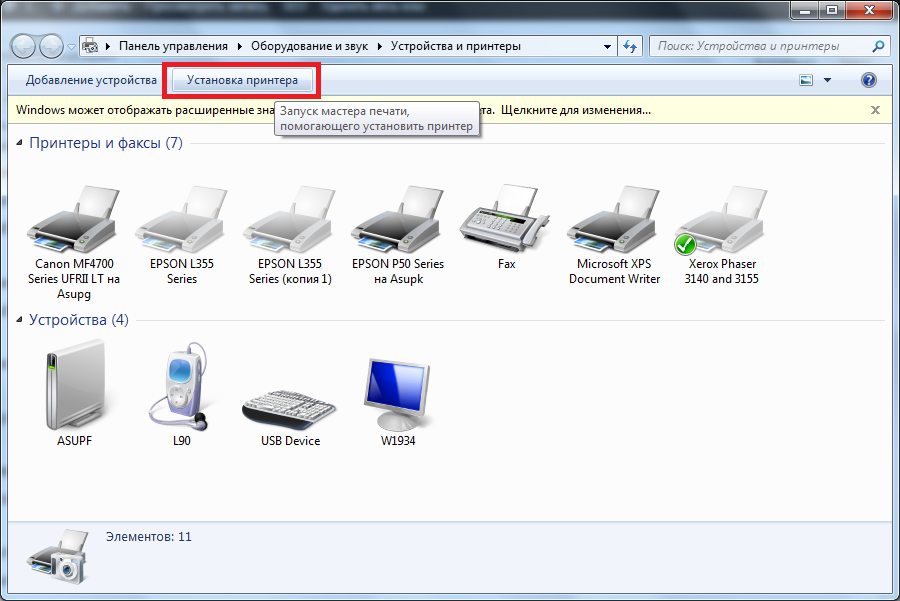Most often, text editors are used to print documents. These programs make it possible to set the required font size, but sometimes it differs from that obtained when printing text.
Most often, text editors are used to print documents. These programs make it possible to set the required font size, but sometimes it differs from that obtained when printing text.
Ways to zoom when printing
The content of the article
- Ways to zoom when printing
- What difficulties may arise
To zoom in, open the document you want to print with any text editor. Next, follow these instructions:
- Look at the font size on the monitor - it will be when printing a document only with the condition that the scale in the text application is 100%.
- To optimally set the scale, i.e. 100%, you need to scroll the mouse wheel while holding down Ctrl. In addition, this problem can be solved with a special slider located on the toolbar. Having solved the problem with the size that is displayed on the screen, you can proceed to the next steps.
- Highlight the part you want on the document. Then go to the context menu by clicking on the selected area with the right mouse button, from the list of settings, click on "Font".
- In the settings menu that appears, decide on the font style, style, size, color. It is in this case that it is necessary to change the size of the text.
- Having increased the font, go to the print section (Ctrl + P) and make sure that the “current” menu is in the menu that appears.
- Press the key that opens the printer properties. The contents of this window depend on which printer drivers are used to install on the computer.
- If the settings are “Manual scaling” and “Outgoing size”, make sure that the values found do not reduce the text.
- If everything is in order, click "preview", then click on print and see the result.

What difficulties may arise
Given the format of the media, it is probably not possible to set the required size. For example, there will be empty spaces on the finished document, while a certain block may be missing. Other problems may also occur:
- Resizing occurs only for the next print task.
- Scaling options in certain programs are prioritized, unlike device driver settings.
- The function "Fit to page" is not applicable with "Page Layout", "Copy Book".
- Page Fit is not compatible with Legal format.

Do not forget that the Print Version button is sometimes directly located on the web page. It means an option printouts of only useful text without tables, graphs, lists, advertising content, it is they that affect the scale of print time.