Often during operation, minor defects may occur in the performance of a device. Thus, in this article we analyze the situation in which files are not able to move from one position to another, and also consider possible methods of eliminating the presented malfunctions.

Do not drag and drop files on the windows desktop
The content of the article
-
Do not drag and drop files on the windows desktop
- Disabling the option to automatically arrange icons
- Registry Edit
- What other reasons may arise
The opportunity itself is designed so that the user can customize the workplace to their preferences by grouping icons. And when various problems arise with this, the order cannot be established, of course. Actually for this, below, we will thoroughly examine all the sources of the causes.
Disabling the option to automatically arrange icons
The named assumption is considered the most common of all. The malfunction is connected, first of all, with the automatic ordering of the windows options directly. In order to eliminate it, you must perform the following actions in a certain sequence:
- First, right-click on any location in the monitor space.
- Next, move the pointer to the line under the name "view". Then a section pops up where you should check the box "arrange icons automatically."
- Then try to shift any icon yourself. You may have enabled the feature described. Now it is, accordingly, disabled.
- It may be that the icons move, but unevenly. To do this, pay attention to the option below. If there is a checkmark, then it should be removed. After which the user will be able to arrange the components in a chaotic manner.

REFERENCE. Otherwise, vice versa, click on the line so that the icons are in a strict arrangement.
Registry Edit
You can also change indicators using the presented method. To do this, it is recommended to adhere to the following manipulations:
- First of all, you need to go to the "Desktop" section and start the registry of the corresponding operating system.
- Next, find the FFlags key, then open it and double-click with the left mouse button.
- In the appeared area there will be a certain value. It must be replaced by another - 40200220, so that the function is completely canceled.
- In conclusion, it must be noted “ok” so that the changes are preserved. Now you can restart the personal computer and use the placement option.

If the above plan does not come to action, it is worth taking into account the algorithm written below:
- In order to call the registry, you must simultaneously hold down the combination Ctrl + F. In the window that appears, copy NoSaveSettings and paste it into the “parameter names”. Then do a search.
IMPORTANT. The procedure at this stage may take some time, therefore, it is worth the wait.
- When the characteristic is found, it must be pressed on the right side of the device and deleted.
- Thus, it is necessary to repeat the action until the list provided is empty.
- As a result, you should also restart the PC and recheck the operability of the movement.
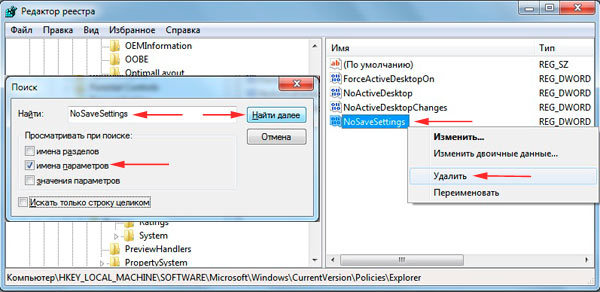
What other reasons may arise
Of course, the problems described above do not stop there. The same popular case is virus detection. Therefore, to eliminate them, it is necessary to neglect the main methods:
- The most basic is system recovery.
- In addition, you should not forget about the establishment of the original OS.
REFERENCE. First of all, this applies to those who have the assembly involved in the PC.
- And the last, perhaps, option is the creation of a new account.
ATTENTION. If the above sources of defects do not correspond to yours, it is recommended to check the performance of the computer mouse.
Indeed, it may be that it is broken and malfunctioning. That is, it is desirable to connect another product to the equipment. So do not make serious and hasty conclusions, not paying attention to the simplest.



