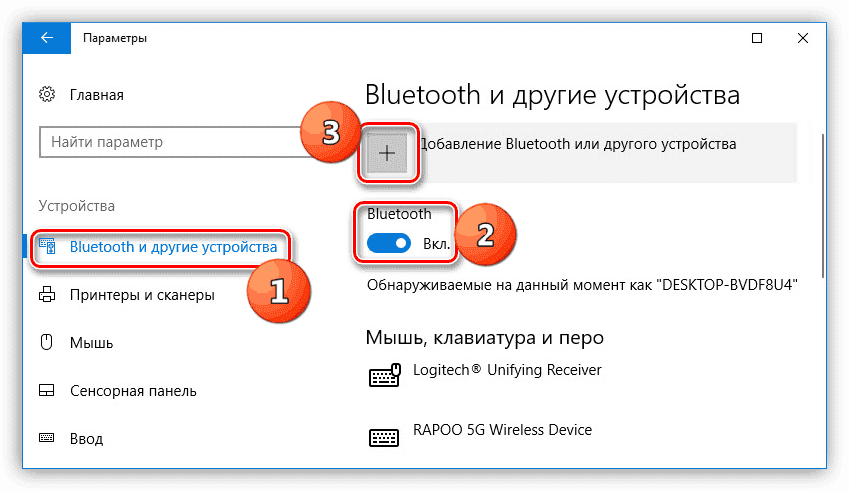A computer mouse is such a convenient control tool that the sudden disappearance of its cursor for most users is comparable to a disaster. But to panic when it detects the absence of a pointer is not worth it. Although its disappearance may occur due to various reasons, returning a cursor that has disappeared on a laptop is quite easy.

When the mouse pointer is gone
The content of the article
-
When the mouse pointer is gone
- Possible causes of extinction
- How to find out why the cursor disappeared
- Problem Solving Methods
- Missing touchpad cursor
Notebook users note that the coveted arrow most often does not affect the monitor when connecting a peripheral device via USB. There are not too many reasons for such a capricious behavior, but each of them requires its own approach.

Possible causes of extinction
Most often, the solution to the problem of how to return the missing mouse cursor back to the screen is due to the fact that:
- the driver responsible for the operation of the equipment stopped responding;
- there is mechanical damage;
- the system is infected with a virus;
- new components downloaded after the update damaged old files;
- the connection port does not work;
- hot keys were accidentally pressed.
Separately, I want to highlight Windows 10, the changes in the system registry of which are the most common reason for the disappearance of the pointer.
How to find out why the cursor disappeared
If the mouse does not work due to a failed port, the pointer is displayed on the screen, but does not move on it.
You can suspect a virus if, shortly before a problem arose, unverified sites were visited or unlicensed files were downloaded. A distinctive feature of this malfunction is that the cursor moves independently, without a command.
When it comes to Windows 8 and 8.1, the most common problem is installing add-ons that could damage files. This option should be considered after updating the system. For Windows 10, the registry is the source of the hassle that arises regardless of updates.
Problem Solving Methods
In the case where the disappearance of the cursor is due to a breakdown of the port, the equipment should be connected to another connector. If this does not help, the reason lies in the broken mouse, you need to purchase a new one.
To check the system for the presence of a virus, you can monitor using an antivirus. Both free demo programs and paid analogues are available to users.

Problems with updating the system are performed as follows:
- We hold down the left Ctrl + Shift and Num Lock, so that cursor control is transferred to the keyboard arrows.
- In the "Start" menu we find "Mouse", it is located in the control panel.
- Next, go to the "Pointer Settings".
- In the "Visibility" column, uncheck the box, if it is there, on the "Display pointer trace" cell.
- Save changes.
- Once again, we switch to the "Command Line" through the search menu.
- Right-click on the link that opens, and open it.
- In the window, write “sfc / scannow”.
If the check shows that the files have recovered, you can safely restart the laptop. In the event that this does not happen, start the “Command Prompt”, enter “DISM.exe / Online / Cleanup-image / Restorehealth” and press Enter. We reboot and again return to “sfc / scannow”.
To make changes to the registry, click "Win + R", which will open access to a new window, in which we write "regedit". As a result, a transition to the registry will be made, in which it is necessary to select "HKEY_LOCAL_MACHINE". Next, open the System with the EnableCursorSuppression element. If the value is the number 1, you must replace it with 0, after which the tool closes and the laptop reboots.
Missing touchpad cursor

This version of the built-in mouse is not very popular and quite often its whims are solved by simply connecting a peripheral analog. But if this option is not considered worthy of respect, you should know that the most common cases are when the touchpad:
- Disabled on laptop. To enable it on Asus models, press the combination Fn + F9, on Lenovo - Fn + F6, in other models the options may differ, but Fn must be present.
- Does not work due to panel contamination. Make sure it is clean and your fingers are not wet. To clean dirt and dust, you can use first wet towels, and then a dry towel.
- It can be turned off in the BIOS. To eliminate the malfunction, you should enter the BIOS during system boot. Then go to the device pointer Internal Pointing Device. The panel will work when the status is Enabled. If this is not installed, just click on the icon and change the parameter.
Summing up the above, I want to note that despite the variety of reasons why it disappeared the cursor on the laptop, problems with how to return it should not occur even for beginners users.